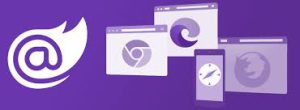 Exploring Blazor: The Future of Web Development
Exploring Blazor: The Future of Web Development
In the ever-evolving landscape of web development, new frameworks and technologies emerge to streamline the process, enhance user experiences, and enable developers to create innovative web applications. Blazor, a relatively new addition to the web development scene, has been making waves for its unique approach to building web applications with C# instead of JavaScript. In this comprehensive guide, we will delve into the world of Blazor, exploring its origins, core concepts, key features, and its potential impact on the future of web development.
Understanding Blazor
Blazor, pronounced as “blay-zor,” is an open-source web framework developed by Microsoft. It enables developers to build interactive web applications using C# and .NET instead of traditional JavaScript. Blazor leverages WebAssembly, a binary instruction format for safe execution of code on web browsers, to run C# code directly in the browser. This groundbreaking approach simplifies web development by allowing developers to use a single language, C#, for both server and client-side code.
 Key Concepts in Blazor
Key Concepts in Blazor
To grasp the essence of Blazor, it’s essential to understand some key concepts that underpin its architecture:
- Blazor Components: Blazor applications are built using components. A component is a self-contained, reusable unit that encapsulates both the user interface (UI) and the logic. Components can be nested within one another, creating a modular structure for web applications.
- Razor Syntax: Blazor uses Razor syntax for defining components. Razor is a markup syntax that allows developers to embed C# code within HTML templates. This combination of markup and C# code facilitates the creation of dynamic web pages.
- Server-Side Blazor: In Server-Side Blazor, the application’s logic runs on the server, while the user interface is rendered in the browser. The server maintains a SignalR connection with the client to update the UI in real-time.
- WebAssembly Blazor: WebAssembly Blazor, also known as Blazor WebAssembly, enables running C# code directly in the browser. This approach allows for fully client-side Blazor applications, reducing server-side processing.
Advantages of Blazor
Blazor offers several advantages that make it a compelling choice for web development:
- C# Everywhere: Developers who are familiar with C# can leverage their existing skills to build web applications, eliminating the need to learn additional languages like JavaScript.
- Code Reusability: Blazor components are highly reusable, promoting a modular and organized codebase. Developers can create custom components and share them across multiple parts of the application.
- Strongly Typed: Blazor is strongly typed, which helps catch errors during compilation rather than at runtime, enhancing code quality and reducing bugs.
- Rich Ecosystem: Blazor benefits from the extensive .NET ecosystem, including libraries, frameworks, and tools, allowing developers to access a wide range of resources to enhance their applications.
- Cross-Platform Compatibility: Blazor supports multiple hosting models, including Server-Side and WebAssembly, making it suitable for various deployment scenarios and platforms.
Building Blocks of Blazor Components
To create interactive web applications with Blazor, developers need to understand the building blocks of Blazor components:
- Markup: Blazor components consist of HTML markup mixed with Razor syntax. The markup defines the structure and layout of the component.
- C# Code: Developers can embed C# code within the component to add dynamic behavior, logic, and data manipulation.
- Event Handling: Components respond to user interactions through event handling. Developers can define event handlers in C# code to execute specific actions when users interact with the component.
- Data Binding: Blazor supports data binding, allowing developers to bind UI elements to data sources. Changes in data automatically update the UI, creating a responsive user experience.
- Lifecycle Methods: Components have lifecycle methods such as
OnInitialized,OnParametersSet, andOnAfterRender, which enable developers to control component behavior at different stages of its lifecycle.
Server-Side vs. WebAssembly Blazor
Blazor offers two hosting models: Server-Side Blazor and WebAssembly Blazor. Understanding the differences between these models is crucial when choosing the right approach for your project:
Server-Side Blazor:
- Pros: Server-Side Blazor offers real-time UI updates, reduced client-side processing, and compatibility with older browsers.
- Cons: It requires a constant connection to the server, which may introduce latency, and it relies on the server for processing.
WebAssembly Blazor:
- Pros: WebAssembly Blazor provides a fully client-side experience, allowing for offline functionality and faster initial loading times.
- Cons: It requires more client-side processing power and may not be compatible with older browsers.
Real-World Applications of Blazor
Blazor’s versatility and capabilities make it suitable for a wide range of web applications and scenarios:
- Enterprise Web Applications: Blazor is an excellent choice for building enterprise-grade web applications, including customer relationship management (CRM) systems, human resources management tools, and project management platforms.
- E-Commerce Websites: Blazor can be used to create feature-rich e-commerce websites with real-time inventory updates, shopping carts, and interactive product catalogs.
- Content Management Systems (CMS): Developers can leverage Blazor to build content management systems with customizable templates, content scheduling, and user-friendly interfaces.
- Data Dashboards: Blazor’s data binding capabilities make it ideal for building interactive dashboards that display real-time data and analytics.
- Progressive Web Apps (PWAs): Blazor’s WebAssembly hosting model is well-suited for developing PWAs that offer offline access, responsive design, and native app-like experiences.
Getting Started with Blazor
If you’re eager to explore Blazor and start building web applications with this innovative framework, here’s a step-by-step guide to help you begin:
- Install Visual Studio: Visual Studio is a powerful integrated development environment (IDE) for .NET development, including Blazor. Download and install the latest version of Visual Studio from the official Microsoft website.
- Create a Blazor Project: Launch Visual Studio and create a new Blazor project. You can choose between Server-Side Blazor or WebAssembly Blazor, depending on your project’s requirements.
- Build Your First Component: Familiarize yourself with Blazor components by creating a simple one. Start with a basic component that displays “Hello, Blazor!” on the web page.
- Explore Documentation: Microsoft provides comprehensive documentation and tutorials for Blazor. Explore the official Blazor documentation to delve deeper into the framework’s capabilities and features.
- Join the Community: Join online forums, communities, and developer groups dedicated to Blazor. Engaging with the community can help you learn from experienced developers and gain insights into best practices.
Conclusion
Blazor represents a paradigm shift in web development by enabling developers to build interactive web applications using C# and .NET. Its cross-platform compatibility, strong typing, and reusable components make it a compelling choice for modern web development. Whether you’re a seasoned developer looking to expand your skill set or a newcomer eager to embark on a web development journey, Blazor offers a promising future for creating rich, interactive, and cross-platform web applications. Dive in, explore its capabilities, and be part of the exciting evolution of web development with Blazor.

